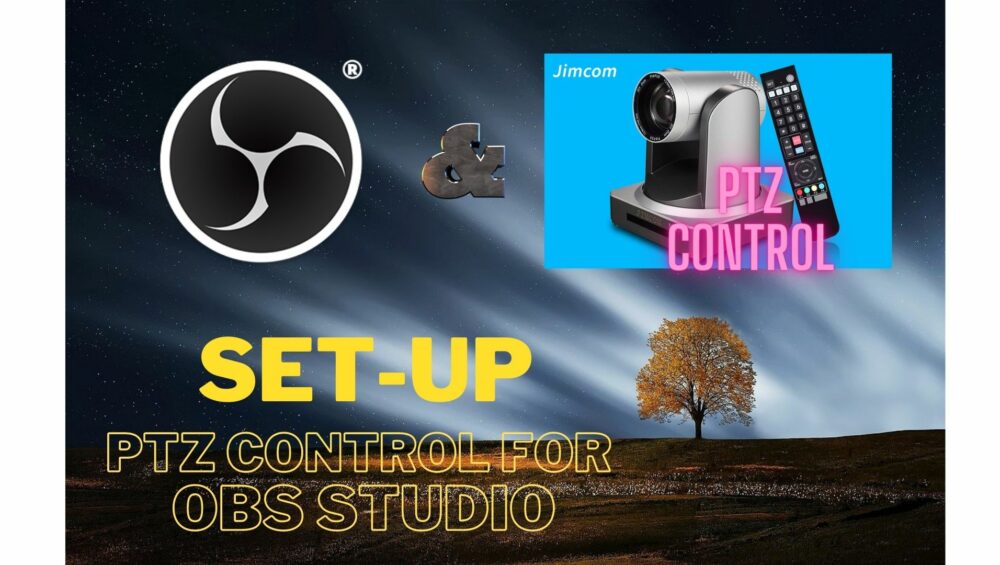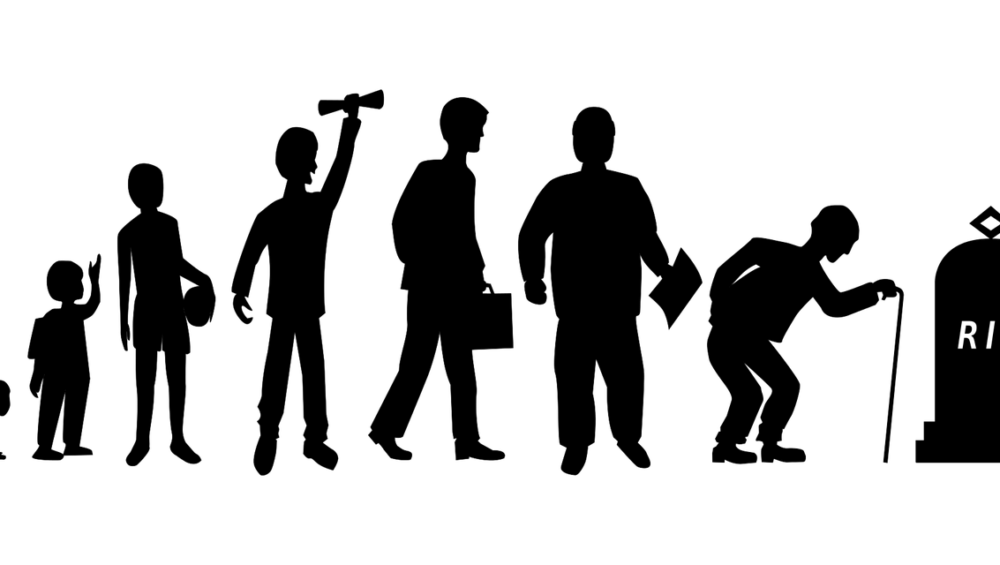Authorize Distributor & Resellers of Jimcom Products
Authorized Distributors and Resellers of Jimcom USA products
Jimcom USA has several authorized distributors and on-line sites to purchase our products. Your product will only be supported under our limited warranty if you purchase the product from one of our authorized distributors or sellers.
Be sure to use one of the provided sources below to get the Jimcom USA Limited Warranty coverage for your product. Please note, on marketplace sites such as Amazon and NewEgg, only the listed seller is authorized. Your receipt needs to reflect the proper sellers name.
Please contact Sales if you would like to become an authorized Distributor or Reseller of Jimcom USA products.